How To Add And Edit Text On Screenshots
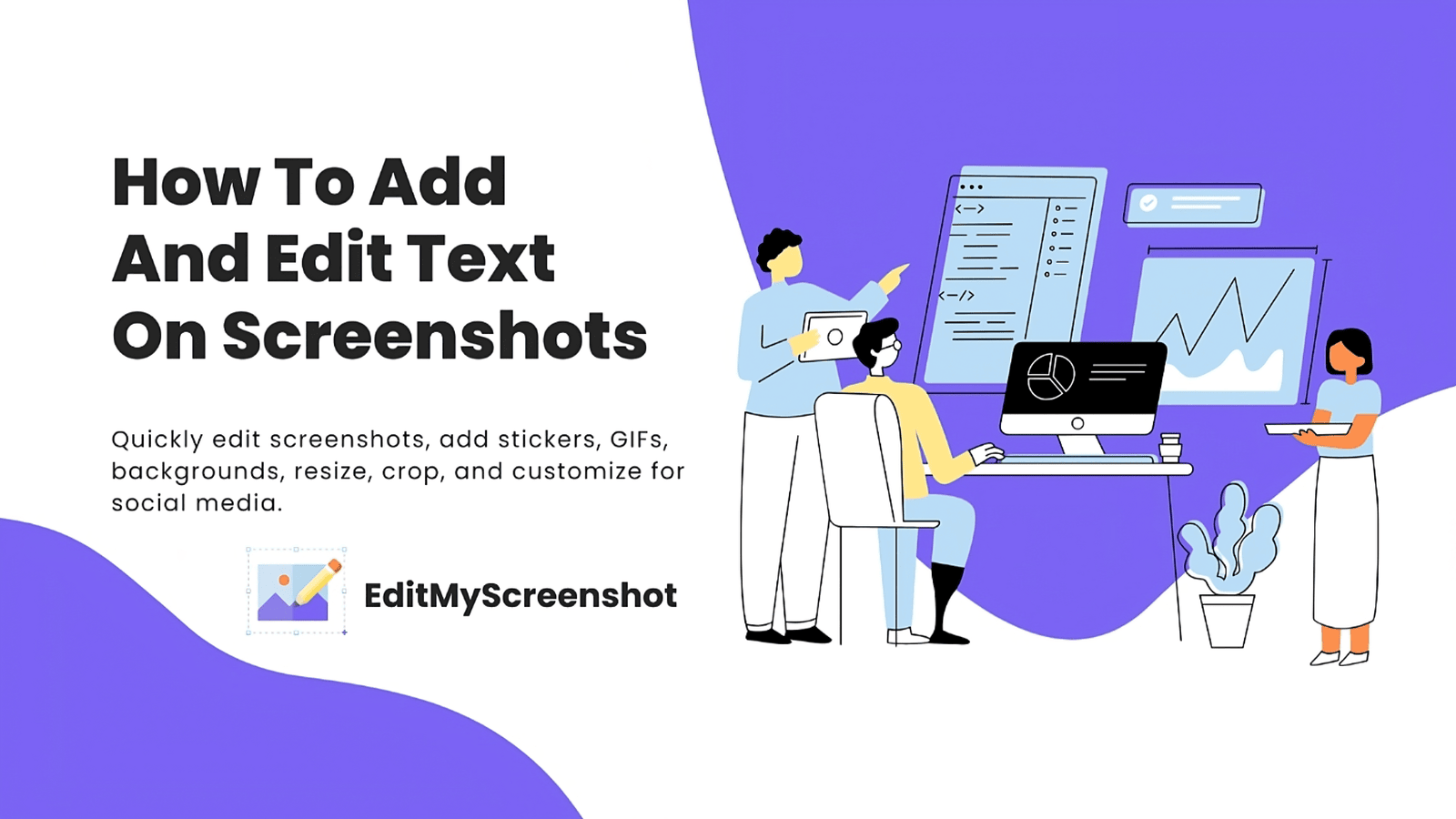
Screenshots are used to capture information present on a screen and share it with others for diverse, useful purposes. They help content creators, marketers, developers, or remote workers convey their ideas quickly. With that, they help improve the quality of communication, documentation, and collaboration.
However, a screenshot alone doesn't always tell the full story. You need to add some text to it to make it more useful, engaging, and clear.
Do you know how to add and edit text on screenshots? If not, no need to panic!
In this article, we'll discuss how to add and edit text on screenshots with precision and creativity. Also, we'll cover why traditional tools are not feasible and tips on how to edit a screenshot well. So let's dive in.
Why Add and Edit Text on Screenshots?
Sometimes, it seems impossible to judge what the screenshot actually tells if there is no text present on it. But when you add text to screenshots, it helps make your visuals clearer and more informative.
Also, text on screenshots helps highlight important details, explains steps, and provides context that might not be obvious from the image alone. Moreover, it guides the viewer's focus and simplifies complex visuals.
That's why text is often used to create more professional, informative screenshots useful for tutorials, presentations, etc. It also improves accessibility, as descriptive text helps screen reader users understand the content.
How To Add Text To A Screenshot (Step-by-Step Process)
Here are the simple and easy steps that help you add text to screenshots using the EditMyScreenshot free tool:
1. Upload your screenshot
Open the tool and upload or paste your screenshot into it—or capture a new one.
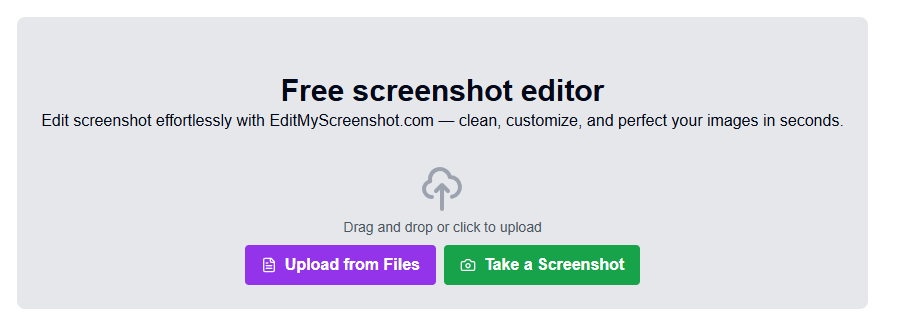
2. Type your text
From the toolbar on the right side, select the Text option. A text box appears—type your message in it.
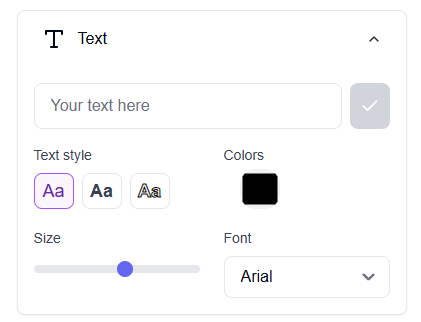
3. Style your text
Choose the color, font, size, alignment, and background fill to make it stand out.
4. Adjust text position
Double-click and drag the text box to your desired location.
How to Edit Text on a Screenshot
If you added the text using EditMyScreenshot, follow these steps:
- Click the text box to see editing or deletion options.
- Edit the required text directly.
- Reposition it if needed—that's it!
If you need to replace text that's already in the screenshot:
- Select the draw option to cover old text with background color.
- Use the color picker to match the background.
- Draw over the text to erase it visually.
- Add a new text box over it with updated content.
- Style it to match the original text.
How to Export and Share Your Edited Screenshot
Once done editing, you can:
- Click the PNG, JPG, or GIF button to download.
- Click "Copy to clipboard" to paste in documents or chats.
- (Coming soon) Export as a short video walkthrough.
Important: This tool does not reduce file size or quality or add any watermark.
The Problem with Traditional Tools
Tools like MS Paint, PowerPoint, or basic photo editors are common but time-consuming—even for small edits.
Editing screenshots should be fast and frustration-free. That's why EditMyScreenshot is recommended—it's user-friendly and helps add text, backgrounds, stickers, and more in seconds.
Pro Tips for Great Screenshot Edits
- Choose Readable Fonts: Use Roboto, Open Sans, or Arial.
- Match Existing Text: Match fonts and styles using tools like WhatTheFont.
- Keep Text Concise: Use short, clear phrases.
- Highlight with Purpose: Use arrows or boxes to support your message.
Conclusion
Screenshots alone can be unclear, but adding text makes them informative, professional, and accessible. Whether it's for a tutorial, report, or social post—annotations matter.
Use tools like EditMyScreenshot to create, edit, and share quickly and efficiently. Simple edits = strong messages!
FAQs
1. Why add text to a screenshot?
Text explains what's shown in the image and makes it clearer for the viewer.
2. Can I edit existing text in a screenshot?
Yes. Cover it with background color and add new text on top.
3. What are the best fonts for screenshot text?
Use Arial, Open Sans, or Roboto for clean, professional visuals.
4. Can I edit or remove text after I've added it?
Yes—click the text box to edit or delete it (before download).
5. Does EditMyScreenshot reduce image quality or add watermarks?
No. You get high-quality, watermark-free output.
6. What is the best image format to save edited screenshots?
PNG and JPG are widely supported. Some tools also support GIF or video formats.